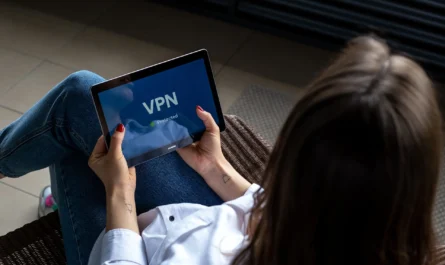The International Mobile Equipment Identity (IMEI) number is a unique identifier for your iPhone, crucial for various purposes such as theft recovery, warranty claims, and network unlocks. It serves as a digital fingerprint, distinguishing your device from millions of others.
Knowing your iPhone’s IMEI number is essential for security and administrative reasons, enabling you to swiftly take action in case your device is lost or stolen.
This guide provides a comprehensive overview of locating your iPhone’s IMEI number through multiple methods, ensuring you can find it with ease regardless of your situation.
Page Contents
Check iPhone Settings
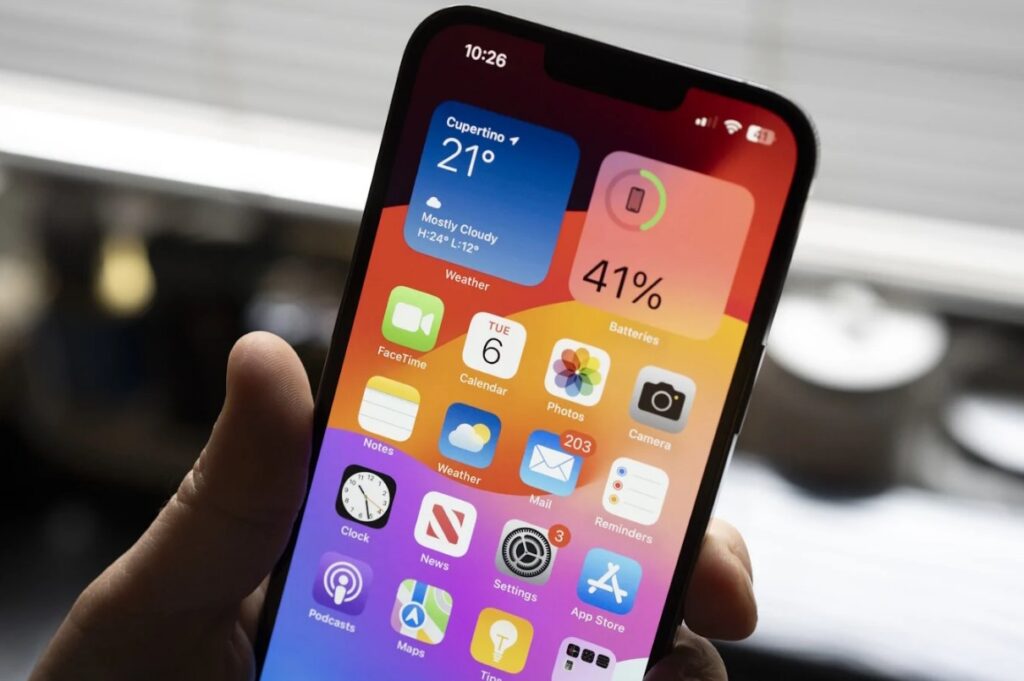
To locate your IMEI directly from your iPhone, start by opening the Settings app. Navigate to “General,” then tap on “About.” Here, you’ll scroll to find the IMEI number listed among your device’s detailed information. This method is straightforward and does not require any additional tools or devices.
It offers immediate access to your IMEI, alongside other pertinent information such as your serial number and software version, making it a quick and efficient first step in retrieving your iPhone’s International Mobile Equipment Identity number.
Dial *#06#
Another simple technique involves using your iPhone’s Phone app. Open the app, enter *#06# into the keypad, and press the call button. Instantly, your iPhone’s IMEI number will be displayed on the screen. This method is universally recognized and works on almost all mobile phones, not just iPhones.
It’s especially useful if you’re unable to navigate through your iPhone’s settings, providing a quick and effortless alternative to access your IMEI number without navigating through multiple menus. This is one of the simplest Imei check methods, but there are others.
Check iPhone’s Original Packaging
If you’ve kept your iPhone’s original packaging, retrieving your IMEI number becomes even simpler. Locate the box and find the sticker or label that contains the International Mobile Equipment Identity number.
This method is particularly handy if your iPhone is unresponsive or if you’re unable to access the device’s digital interfaces.
The original packaging often contains a wealth of information about the device, including the IMEI, making it a valuable resource for not only this purpose but also for resale and warranty services.
Connect to iTunes
For users who sync their iPhone with iTunes, the application offers a straightforward way to find the IMEI number. Connect your iPhone to a computer and open iTunes. Select your device and click on the “Summary” tab. Here, alongside a summary of your iPhone’s settings and information, you’ll find the International Mobile Equipment Identity number.
This method is beneficial for users who manage their devices through iTunes, providing a hassle-free solution to access device information beyond just the IMEI number.
Check iPhone’s SIM Tray

Some iPhone models feature the IMEI number engraved on the SIM tray, offering a unique method to locate this crucial information. To access it, eject the SIM tray using a SIM eject tool or a straightened paperclip, carefully inserting it into the small hole beside the tray slot.
Once the tray is removed, examine it closely to find the IMEI number engraved on the surface.
This approach not only keeps the International Mobile Equipment Identity number hidden from plain sight, offering a level of discretion, but also serves as a convenient alternative for users who may find navigating through digital menus cumbersome or in instances where the device’s screen is inaccessible.
Check iPhone’s Back Panel
For older iPhone models, specifically those without a glass back, the IMEI number is often printed directly on the back panel. This straightforward method provides immediate access to the IMEI without requiring the device to be powered on or navigating through any settings.
Simply flip the iPhone over and locate the IMEI number printed near the bottom. However, this convenience is limited to specific models; newer iPhones featuring glass backs have moved away from printing the International Mobile Equipment Identity on the exterior due to design evolutions.
Use iCloud Account
Leveraging your iCloud account is another effective digital strategy to retrieve your iPhone’s IMEI number. By signing into your iCloud account from a computer or another device, and navigating to the “Find My iPhone” feature, you can select your device to view its IMEI number and other pertinent details.
This method shines in its utility when your iPhone is lost or stolen, providing a remote means to access the IMEI number for reporting purposes.
Beyond its practicality in distressing situations, using iCloud to find the IMEI underscores the importance of digital security and the benefits of Apple’s ecosystem in managing and protecting your devices. It’s a powerful tool for keeping your device’s information at your fingertips, even when the device itself isn’t.
Contact your Carrier
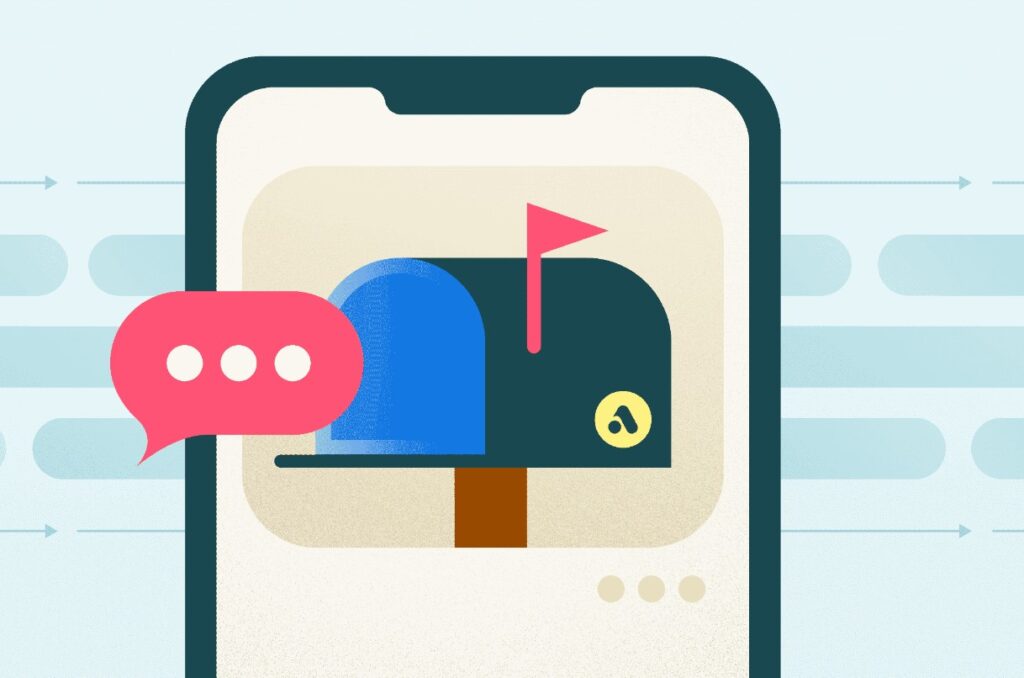
Reaching out to your mobile carrier’s customer service is a necessary step in some scenarios to obtain your iPhone’s IMEI number. By verifying your identity and confirming your ownership of the iPhone, the carrier can supply the IMEI number.
This route is particularly beneficial if direct access to your iPhone is compromised or digital retrieval methods are not viable. It underscores the value of maintaining a good relationship with your mobile carrier, as they can be instrumental in providing critical information and support when direct access to your device is obstructed.
Use a Third-Party App
The App Store hosts a variety of reputable third-party apps designed to assist in retrieving your iPhone’s IMEI number. By selecting a trusted app, downloading, and following its specific instructions, you can easily access the IMEI. This method is effective but necessitates caution in app selection to safeguard your device’s security.
It highlights the evolving landscape of digital tools available to iPhone users, offering convenience and accessibility in managing device information.
Check Purchase Receipt or Invoice
Your iPhone’s purchase receipt or invoice is a critical document, often overlooked, that typically includes the IMEI number among the detailed list of device specifications. This paper trail serves not only for warranty and support claims but also as a reliable backup for retrieving your IMEI number.
Keeping this document in a safe place ensures that, even if all other methods are unavailable or your iPhone is not accessible, you have a tangible record of your device’s unique identifier. It exemplifies the importance of documentation and the role it plays in managing and securing your digital life.
Conclusion
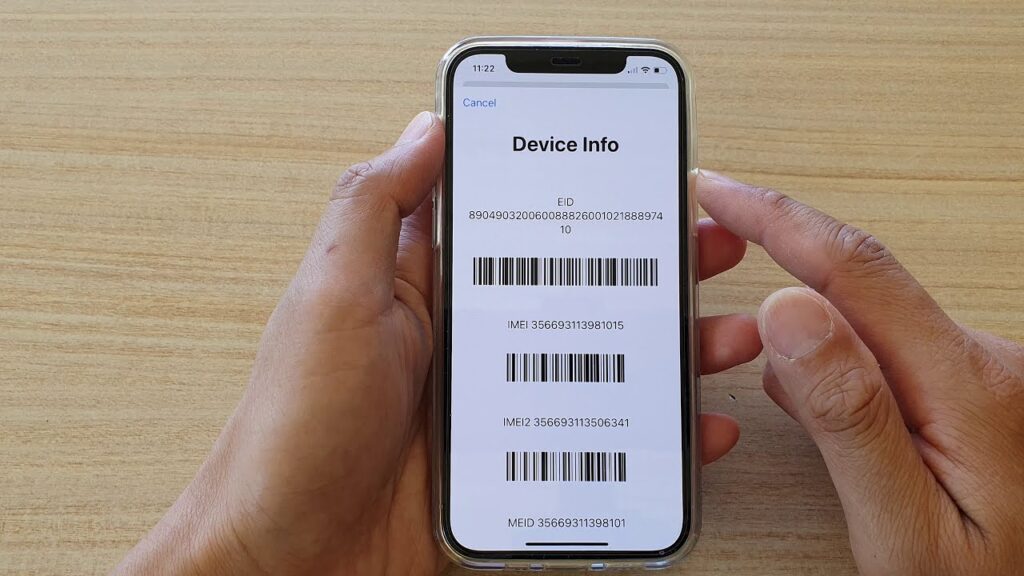
Multiple methods exist to find the IMEI number on an iPhone, each catering to different circumstances and user preferences. Whether through the iPhone’s settings, its physical components, digital tools, or external resources, accessing this crucial piece of information is manageable.
Remember, the IMEI number is a key identifier for your device, and keeping it secure yet accessible ensures you’re prepared for any situation involving your iPhone.