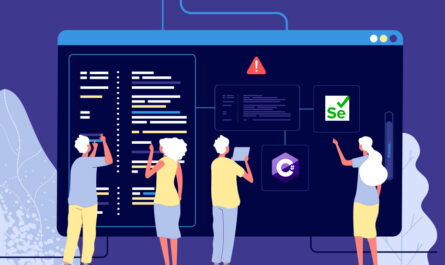Modern motherboards serve as the backbone of our computers, enabling seamless communication between various components and ensuring their harmonious functioning. However, like any complex electronic device, motherboards are susceptible to encountering issues from time to time.
Troubleshooting these problems effectively can save time, money, and frustration. In this article, we will explore the step-by-step process of troubleshooting common motherboard issues, providing users with the know-how to address these challenges and optimize their computing experience.
Page Contents
Perform a Visual Inspection

When faced with potential motherboard issues, the first step is to perform a visual inspection. Carefully examine the motherboard for any physical damage, such as bent pins, burnt components, or loose connections.
Also, inspect other components, such as RAM modules, graphics cards, and CPU, for any signs of damage or improper installation. In case you have the MSI Pro Z690-A motherboard, refer to the MSI Pro Z690-A manual for detailed diagrams and instructions on proper installation.
Check Power Supply and Connections
Inadequate power supply or loose connections can lead to motherboard problems. Ensure that all power cables are securely plugged into their respective connectors on the motherboard. If you suspect a power supply issue, try using a known-working power supply to rule out any problems with the existing one.
Additionally, check the power switch and reset switch connections on the motherboard, ensuring they are correctly set.
Isolate RAM and CPU Issues

Faulty RAM or a problematic CPU can cause the system to malfunction or fail to boot. To determine if either of these components is causing the problem, try reseating the RAM modules one at a time. If you have multiple RAM sticks, test them individually to identify any faulty modules. Similarly, reseat the CPU, making sure it is correctly placed in the socket, and check for any visible signs of damage.
Listen for Beep Codes or Error Messages
Many motherboards produce beep codes during the boot process to indicate potential issues. Listen for any beeping sounds and refer to the motherboard manual or manufacturer’s website to interpret the beep code.
Additionally, if the system displays any error messages on the screen during boot-up, take note of the message and search for it online to gain insight into the underlying problem.
Test External Components

To further narrow down the cause of the issue, test external components connected to the motherboard, such as the graphics card, hard drives, and peripherals. Try booting the system with minimal components connected, gradually adding more components until the problem arises. This can help pinpoint which specific component might be causing the problem.
Understanding BIOS Settings
Another critical aspect of troubleshooting motherboard issues is familiarizing yourself with the BIOS (Basic Input/Output System) settings. The BIOS is a firmware responsible for initializing hardware during the boot process and configuring various system settings. Incorrect BIOS settings can lead to stability issues and compatibility problems.
Refer to the motherboard manual or the manufacturer’s website to understand the various BIOS settings and their recommended configurations. Making the necessary adjustments to BIOS settings can help resolve certain compatibility-related problems and improve overall system performance.
Updating Motherboard Firmware
Regularly updating the motherboard firmware, also known as BIOS or UEFI updates, is essential for ensuring optimal performance and stability. Manufacturers release firmware updates to address bugs, improve compatibility, and introduce new features.
Visit the motherboard manufacturer’s support page to download the latest firmware version specific to your motherboard model. However, proceed with caution and follow the manufacturer’s instructions precisely during the firmware update process, as improper updating can potentially lead to irreversible damage.
Checking for Overheating Issues
Excessive heat can wreak havoc on a motherboard and other components. Monitor the motherboard’s temperature using dedicated software or BIOS monitoring tools. If the temperatures are consistently high, ensure that the CPU cooler is properly seated and functioning, and the case airflow is adequate.
Consider upgrading the CPU cooler or adding additional case fans if necessary. Overheating can cause system instability, unexpected shutdowns, and even permanent damage to the motherboard, so keeping temperatures in check is crucial for long-term reliability.
Consider Electromagnetic Interference
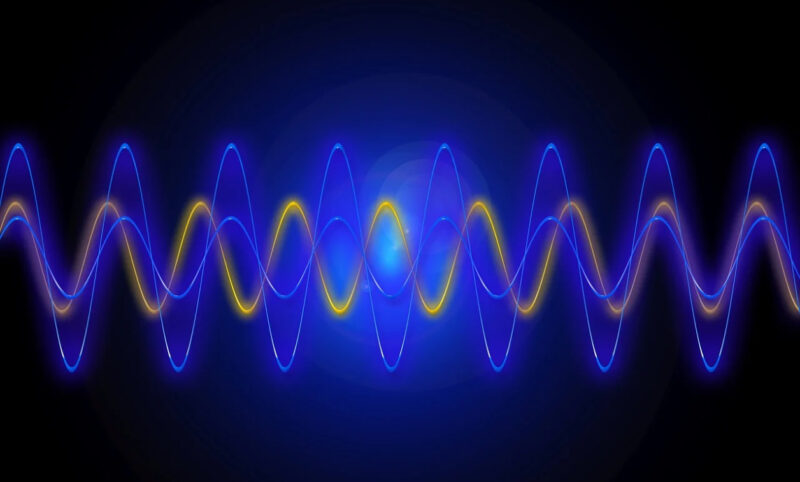
Electromagnetic interference (EMI) can be a hidden culprit behind mysterious motherboard issues. External factors like nearby electrical devices, unshielded cables, or improperly grounded power outlets can introduce unwanted interference into the system.
To mitigate EMI, ensure proper cable management, use high-quality shielded cables, and opt for surge protectors or uninterruptible power supplies (UPS) to provide clean and stable power to the motherboard and other components.
Remember Data Backup
During the troubleshooting process, there is a possibility of data loss or corruption, especially if the issues are related to storage devices or BIOS updates. Therefore, it’s essential to maintain a regular data backup routine to safeguard your important files and documents.
Utilize external storage devices or cloud-based solutions to create backups periodically. This precaution not only protects your data during troubleshooting but also serves as a general safety measure against potential data loss due to various unforeseen circumstances.
Troubleshooting common motherboard issues may seem daunting at first, but armed with the right knowledge and systematic approach, users can identify and resolve problems effectively. Remember to consult the MSI Pro Z690-A manual for valuable insights into the installation and configuration of this specific motherboard model.
By performing a visual inspection, checking power supply and connections, isolating RAM and CPU issues, listening for beep codes or error messages, and testing external components, users can master the art of troubleshooting motherboard problems. Additionally, reaching out to technical support or seeking assistance from experienced individuals can further aid in resolving more complex issues, ensuring a smooth and reliable computing experience with a healthy motherboard at its core.