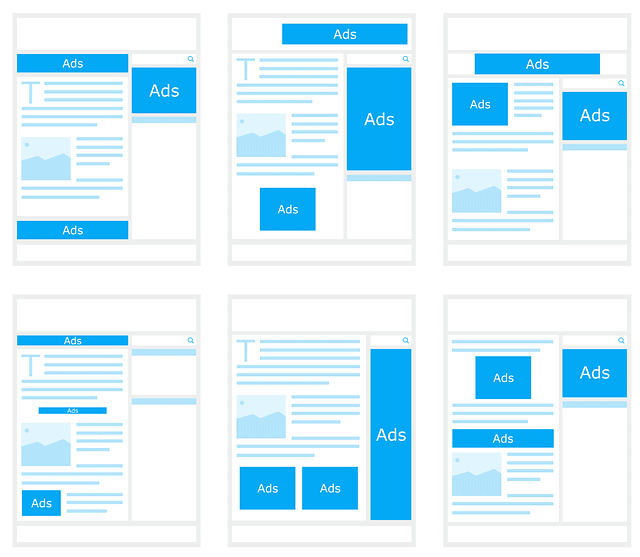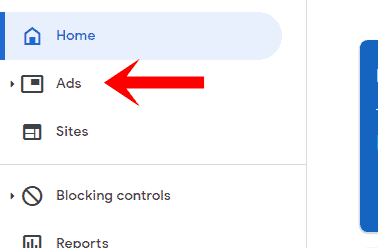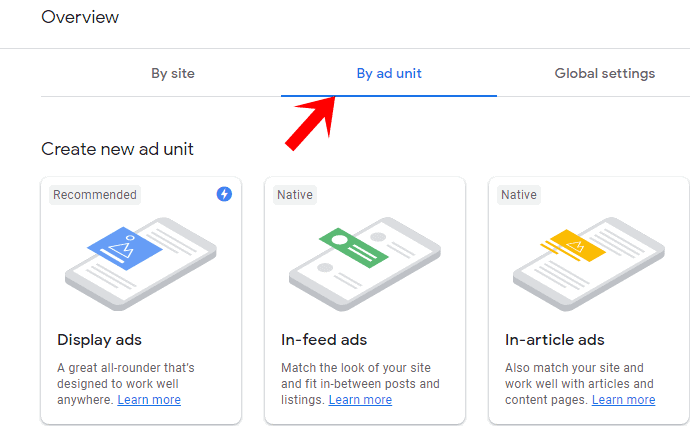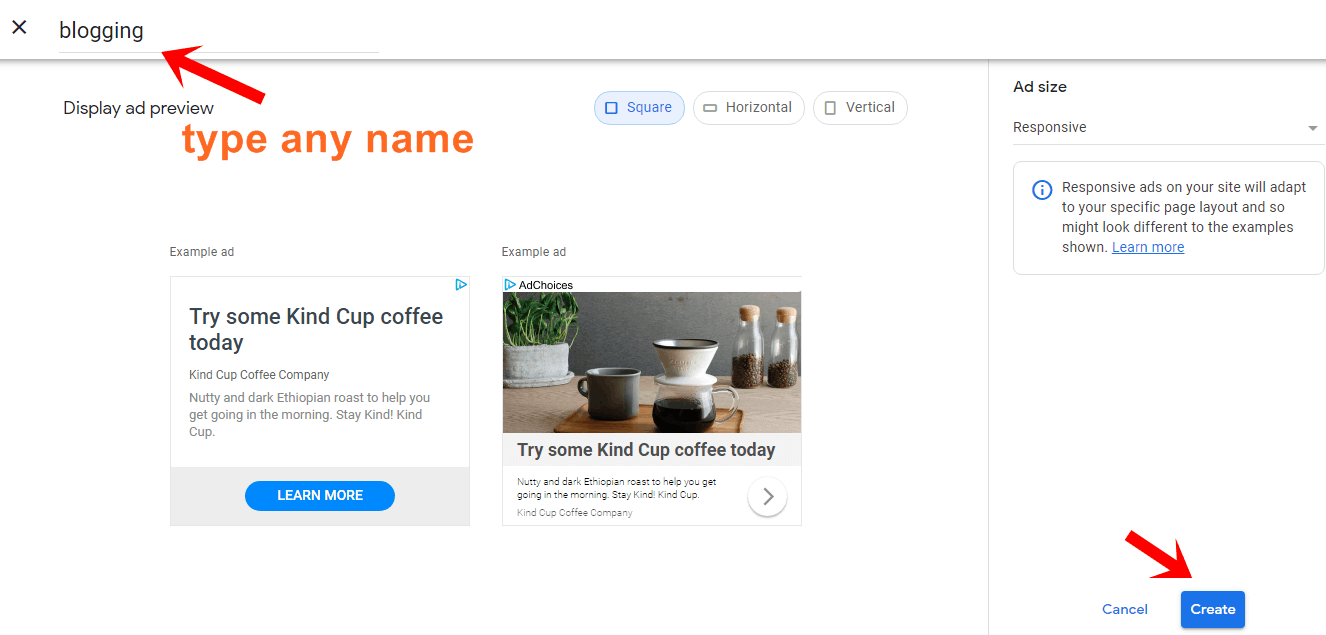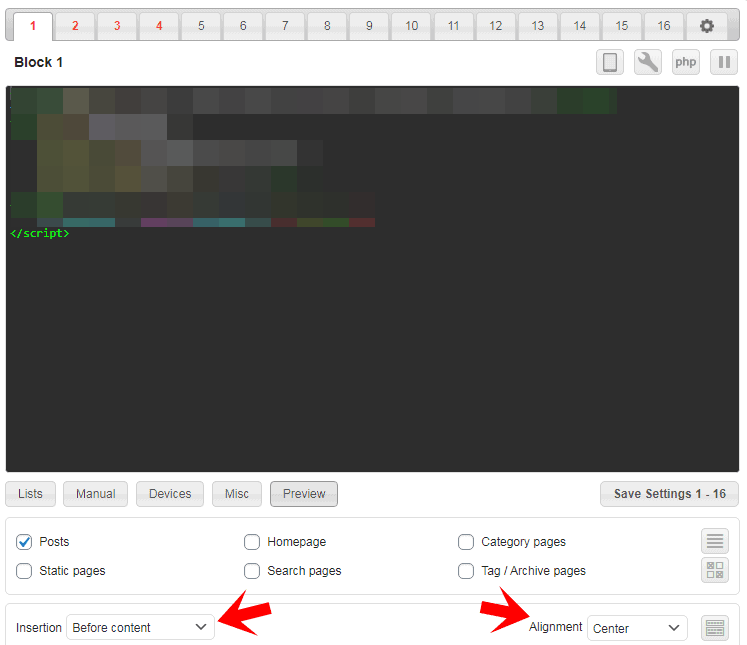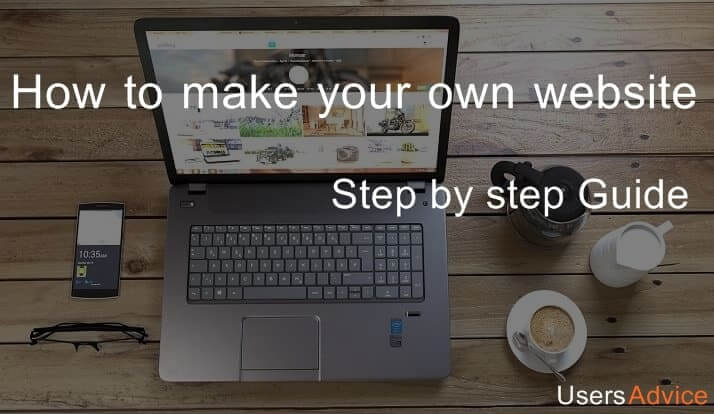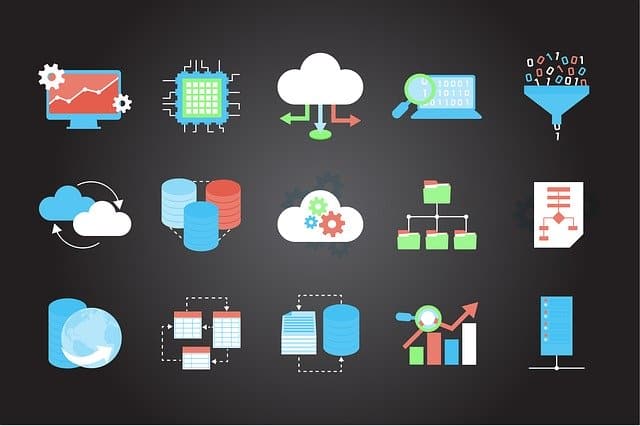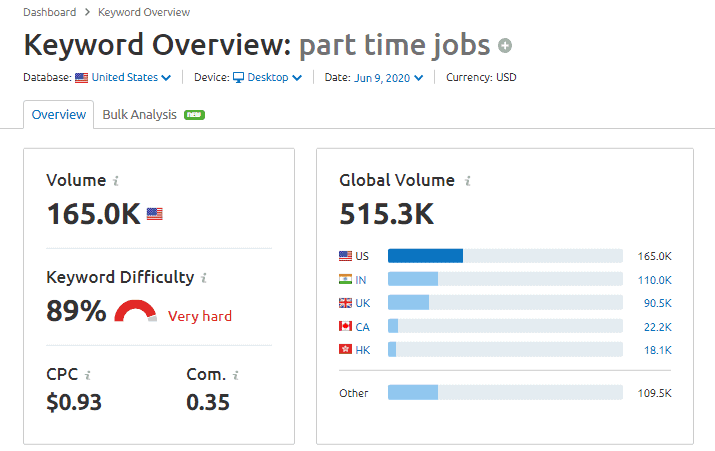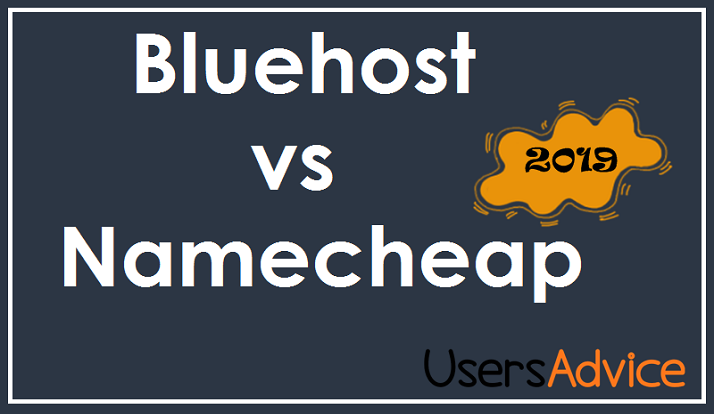After the approval of the Adsense account, the next task is to display the Ads on the website. So, How to display AdSense ads on your website?
It is very easy to display Adsense ads on your WordPress, Blogger, or on any other website. You need to create ad units to display ads on your website.
After creating an ad unit you will get a javascript code. You can paste this code on your website header, footer, sidebar, or anywhere you want.
If you are using WordPress then I will suggest using the Ad Inserter plugin to display ads because it is an easy method to display ads anywhere on your website.
In this guide, I will show you all the steps to create ads and to place them on your WordPress website using a plugin.
This is chapter 17 of the free blogging guide and in this chapter, I will show you the step by step process to place Adsense Ads.
Suggested Topic: Best SEO Tools for Building Backlinks and Increasing Website Traffic
How to place AdSense ads on your website
1. Install and activate the Ad Inserter – Ad manager & Adsense ads plugin.
2. Now, open the Adsense account, and on the left side you will see the option “Ads“. Click on ads.
3. At the top, you will see three options and you have to click on By ad unit. I personally don’t use auto ads but if you want you can enable the auto ads which is there in the option By site.
4. Select any ads that you want to display. You have options like display ads, In-feed ads, and In-article ads. All these ads are good. To show you an example I am selecting the display ads.
5. You can give any name to your ad unit. In the image, you can see I have given blogging name to my ad unit. You can select the display ad preview in the square, horizontal, or vertical.
Always select the ad size responsive for the best user experience. Now, click on the create button.
6. After clicking on the create option, you will get the code to display Adsense ads on your website. You have to copy this code and paste it into your website.
7. Open Ad Inserter settings (you can find it in the WordPress settings and then click on Ad Inserter).
If you are using an ad blocker extension then disable them before using Ad Inserter because it will not properly work if you don’t disable the ad blocker in case if you are using it.
Now, paste the code in the ad inserter and choose your preferred place to display the ad.
In the image, you can see I have selected my preferred place “before content” and alignment in the center. Now, the ad will be displayed before the content.
Similarly, you can create more ads to display on your WordPress website.
If you are not using a WordPress website then you can paste the code on the pages of your website manually where you want to display Adsense ads.
Conclusion
Adsense is one of the best sources to make money online. Therefore, to get the maximum profit you need to place the Ads properly and create different ads such as display ads, In-feed ads, Auto ads, matched content, and In-article ads.
There is no restriction in placing the number of Ads but if you are using more ads then your content should be longer. Too many ads can be annoying for the user’s experience. I suggest using 3-5 ads for the best results.
This is the end of chapter 17 – How to Display AdSense Ads on Your Website.
We have already explained everything in this guide to setup Adsense ads step by step.
If you have any questions related to place the Adsense ads, how to set up AdSense ads for the first time, or any similar question then you can ask in the comment section.
Suggested Chapters:
- Chapter 15 – Ways to make money from a website
- Chapter 16 – Best and Easy ways to get Adsense Approval