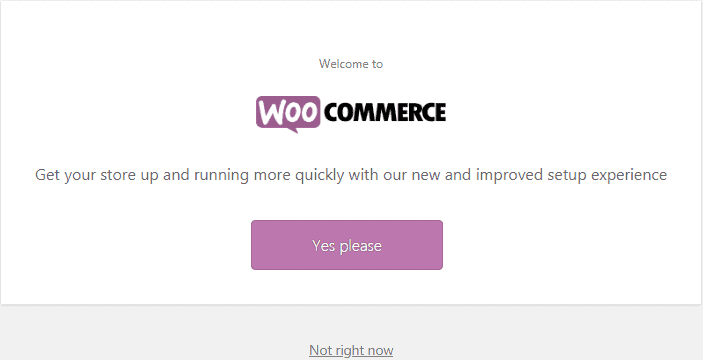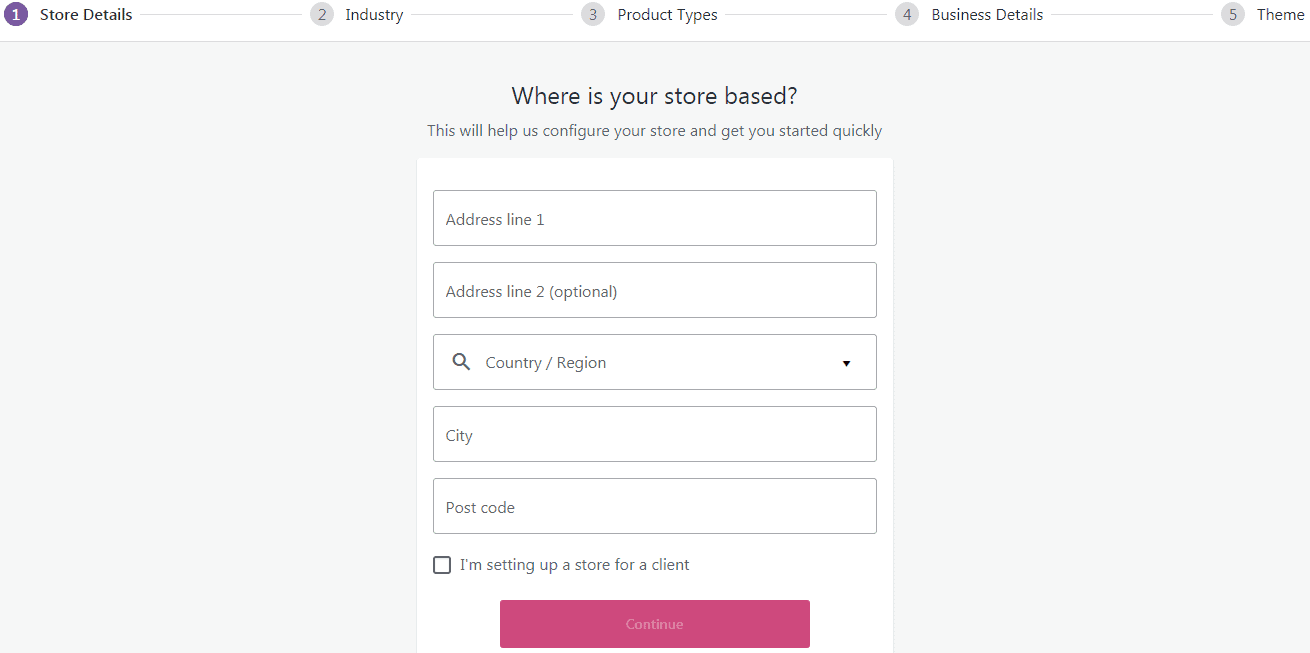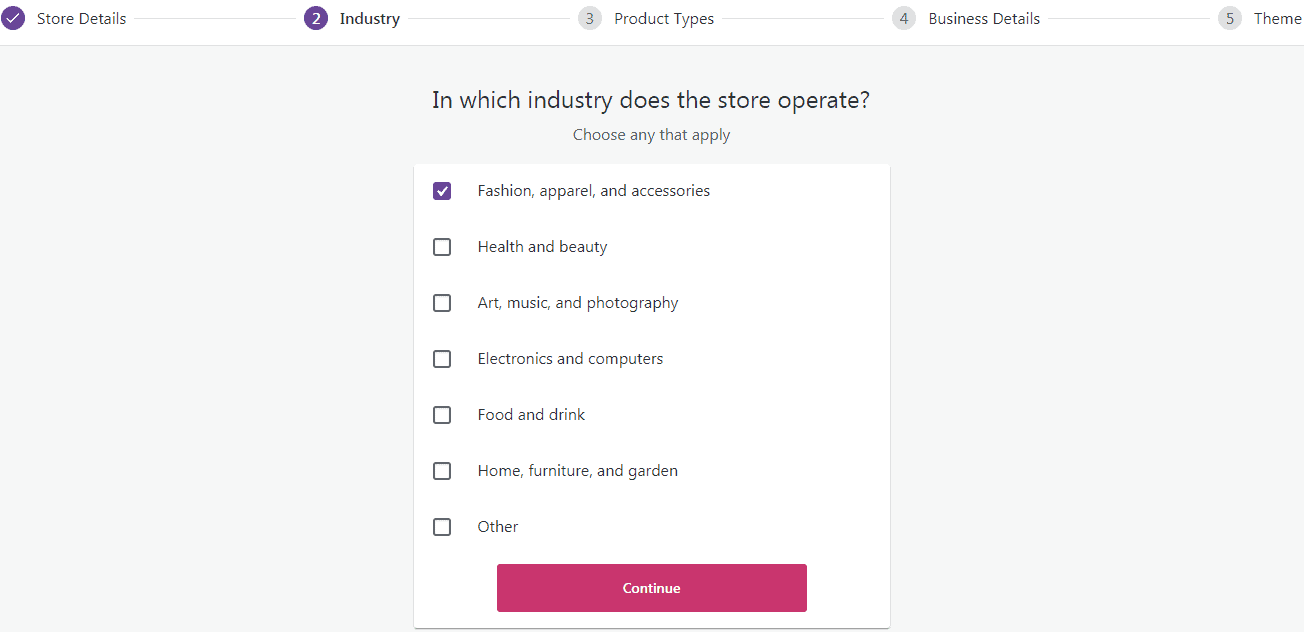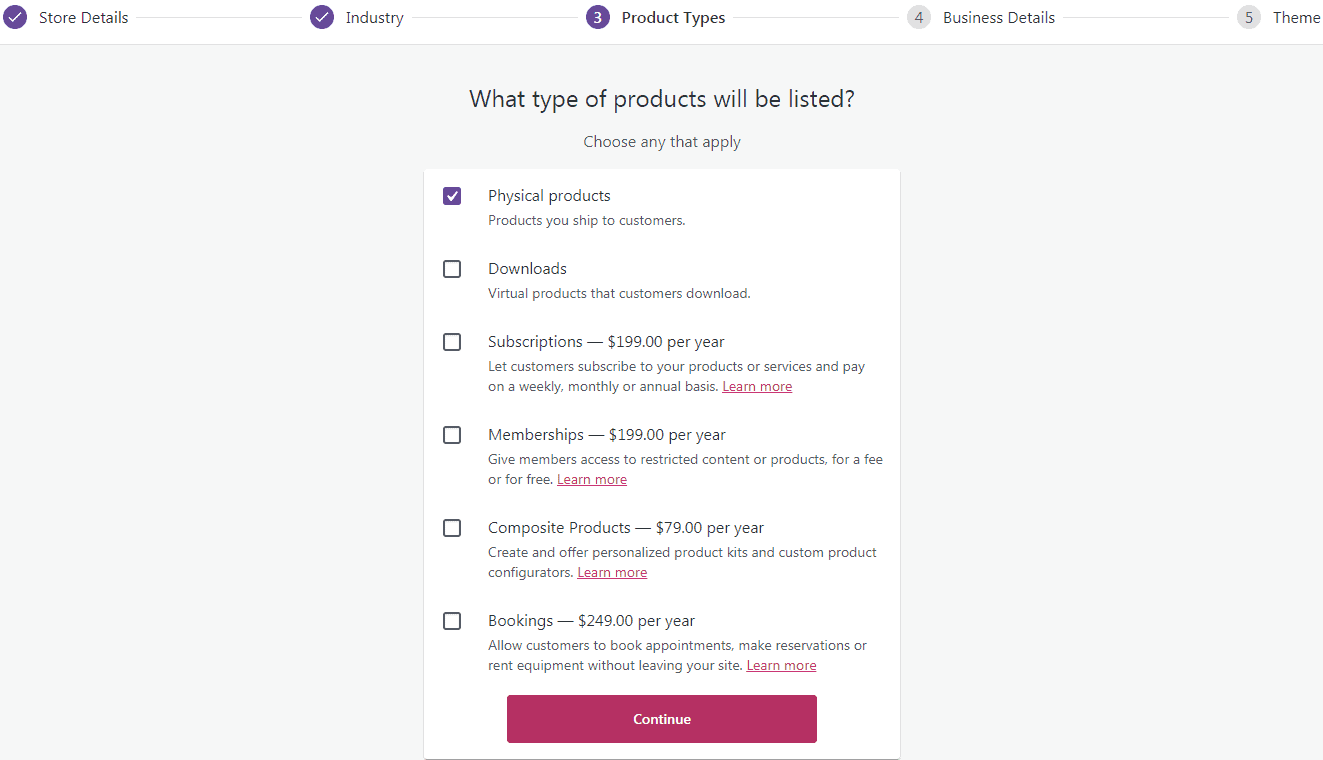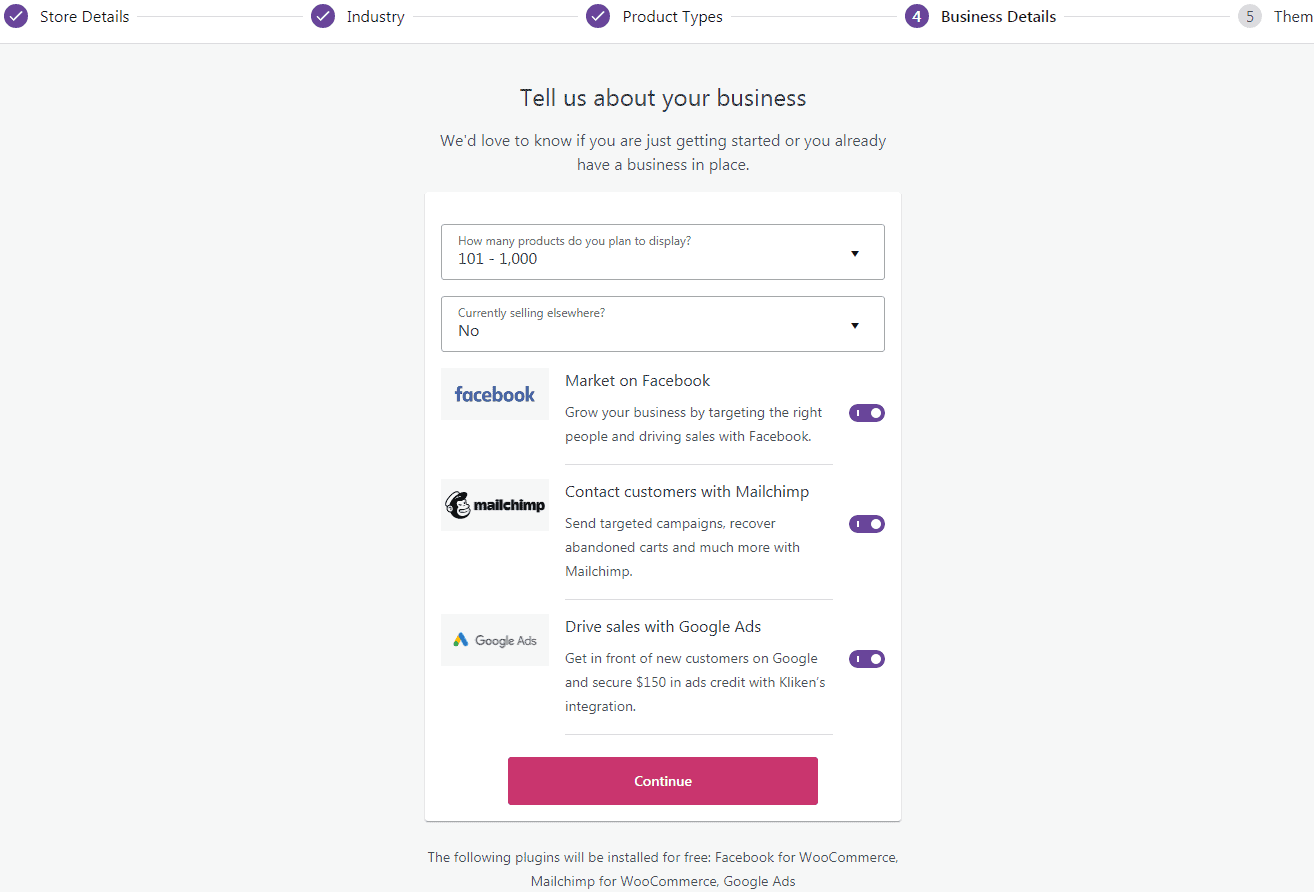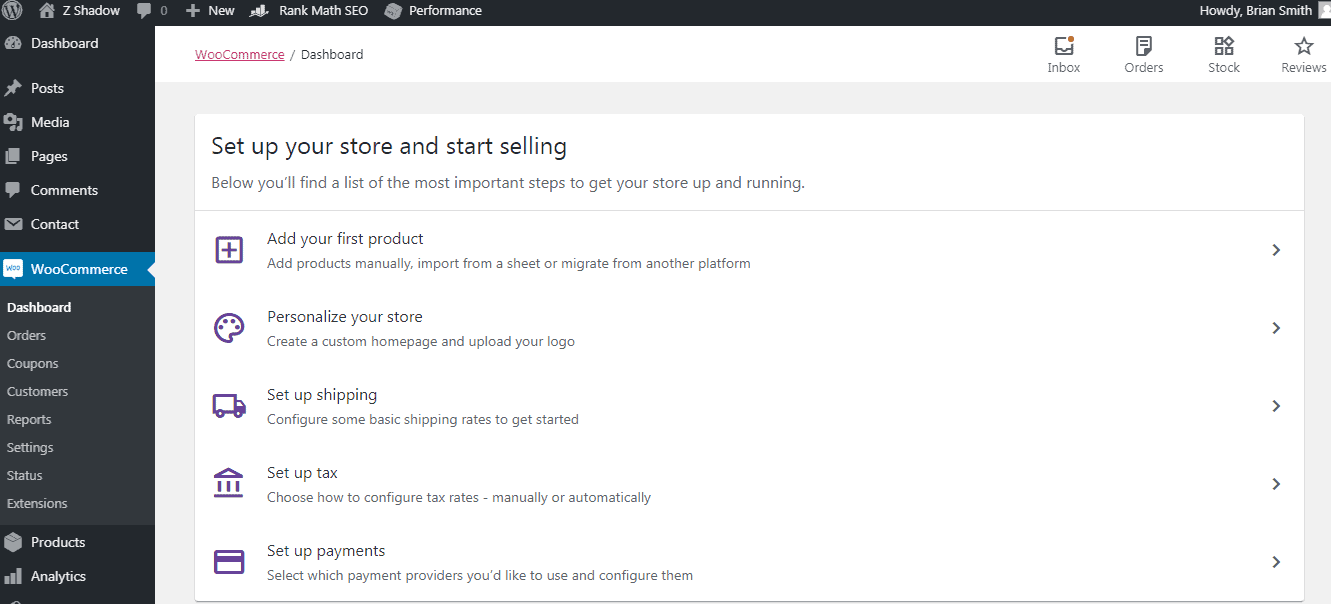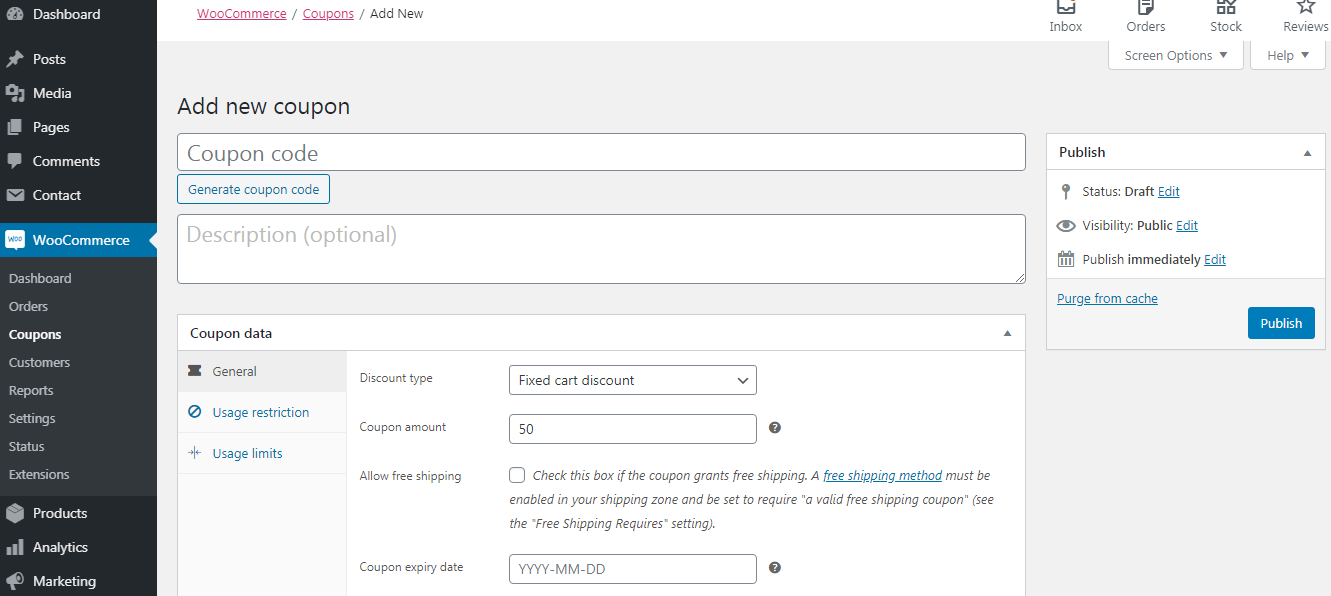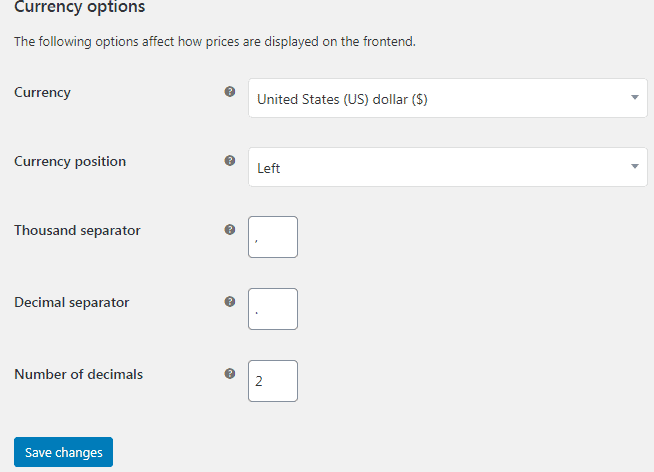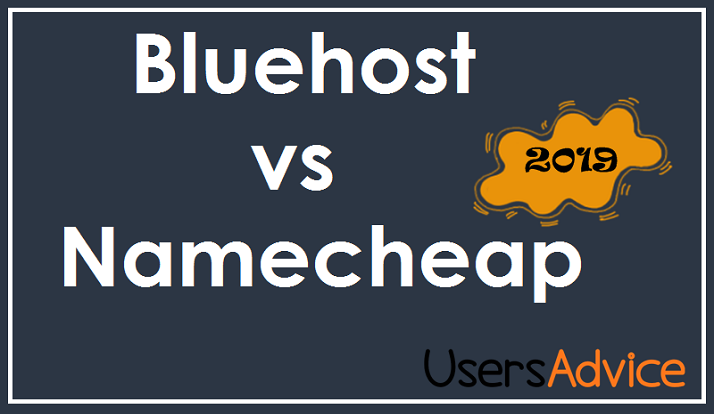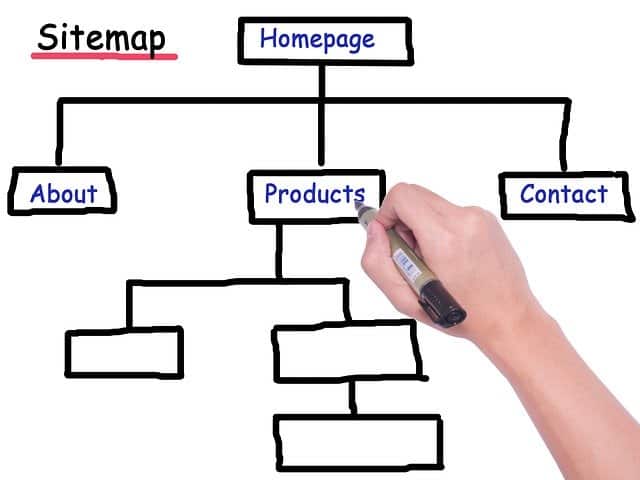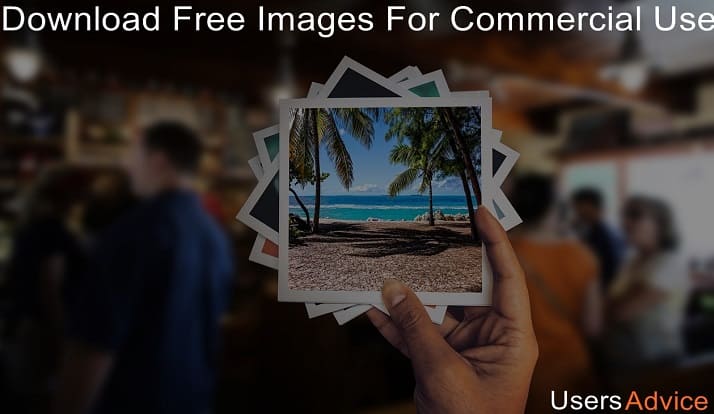Woocommerce is an open-source solution that is built on WordPress and it provides a simple way to open an online store using the WordPress CMS platform. In this guide, we will discuss what is WooCommerce, features, and, WooCommerce settings. So, you can easily set up this plugin without any issues.
This is part of chapter 5 of our free blogging course which has a total of 18 chapters.
Page Contents
What is WooCommerce?
WooCommerce is one of the most popular WordPress plugins and it has an over 5 million active installation (as of 2024). The author of this plugin is Automattic.
This plugin makes the work simple for small businesses, bloggers who want to sell their products, medium-level businesses, larger sized online merchants/e-commerce websites, non-techies, and helpful for so many people.
If you want to make an e-commerce website to sell products then it is the best plugin to use. It is easily customizable and extendable. WooCommerce app is also available on the Play store. Overall, it is an excellent plugin and you do not require any developer to manage your online store.
Features of this plugin
- You can easily set product, cart, and checkout pages for your online store
- There are different payment options available for secure payments that you can set such as credit card, Paypal, cash on delivery, and more.
- It has configurable delivery options and features like flat rates, label printing, etc.
- You can ship your product in your local area, regional, or globally.
Suggested: SEMrush tool to Increase website traffic and grow your buisness – Get 7 days free trial
WooCommerce Settings (Setup Wizard)
1. Install and activate the Woocommerce plugin.
2. Now, the setup wizard will open. If the setup wizard is not open then you can click on the WooCommerce settings and then you will find the setup wizard. Click on the option “run the setup wizard”.
3. Click on the button – Yes please.
4. Fill the details like address of your home/office, country, city, and post code. If you are setting up a store for the client then you can tick mark on this option (shown in the image). After typing all the information click on the continue.
5. Select the industry which represents your store. If I have to sell fashion items and other related accessories then I have to select the first option. So, based on your industry you can choose any of these options shown in the image. Click on Continue to move to the next step.
6. Now, select which type of product you want to sell on your website.
- If you want to sell physical products like gadgets, clothes, etc that require to deliver the product to the customers then you can select the first option.
- If you want to provide virtual products such as ebooks, or others then you can select the option downloads.
- If you are providing any products and services on your website and you want users that are visiting your website to add the premium subscription to access more features then the third option is best suited for you.
- You can choose any of these options (shown in the image) according to your choice and then click on continue.
7. Now, in this part, you have to provide information on how many products you want to display on your e-commerce website and if you are currently elsewhere or not.
After providing these two details click on continue. I have set the settings of my business details as per my use, you can also follow the same settings or you can select it on the basis of your requirements.
8. Select a theme for your e-commerce store/online store. There are many themes available that support WooCommerce. Storefront is a good theme to start your online store. Now, the setup wizard settings are completed.
After the completion of these settings, you will be shown an option to install the Jetpack plugin. You can install this plugin. Personally I don’t use Jetpack plugin on my website but if you want to use the jetpack then you can install it.
Guide to Setup a Store and Selling Products
Dashboard
1. Open the dashboard of WooCommerce. Now, you will see different options to set up your online store. Now, you have to personalize your store and after personalizing your store you have to set up shipping rates based on location. You can setup shipping charges for your country as well as for the rest of the world.
Now, setup tax rates and payment options. You can set up payment options like PayPal, cash on delivery (COD), and, direct bank transfer.
Now, all the payment related work is completed. Click on the “add your first product” to add items for sale.
Orders
In this option, you can see all the orders that you have received on your website.
Coupons
Using this option, You can add a new coupon for your products to give discounts.
Customers
In the customers option, you can see all your registered customers.
Reports
You can see all the reports of sale, orders, gross sales, items purchased, and many things in the report option.
Settings
You can manage all the main settings of the WooCommerce plugin in this option. You can set the settings for currency display (which currency you want to display on your website), product settings, tax, shipping, payments, accounts & privacy, emails, integration, and advanced settings.
Conclusion
In this guide we have shown you all the basic settings of the WooCommerce plugin. Now, you have to install this plugin if you are building an online store and follow the way we have mentioned in this guide. If you are a beginner, then it may take 1-2 days to know all the processes, settings, and other things in WooCommerce that can help you to generate more sales/subscriptions.
The more time you give yourself to do things and learn more about WooCommerce, the better you will understand it. If you have any questions related to WooCommerce, WooCommerce settings, Sales, Products, themes, or anything related to this topic. You can give a comment and ask your question. We will be happy to help you.